How to configure product options?
First you need to create options and for each option you can create multiple values.
In the admin interface you go on left menu -> Qr2menu -> Options
Set up your option:
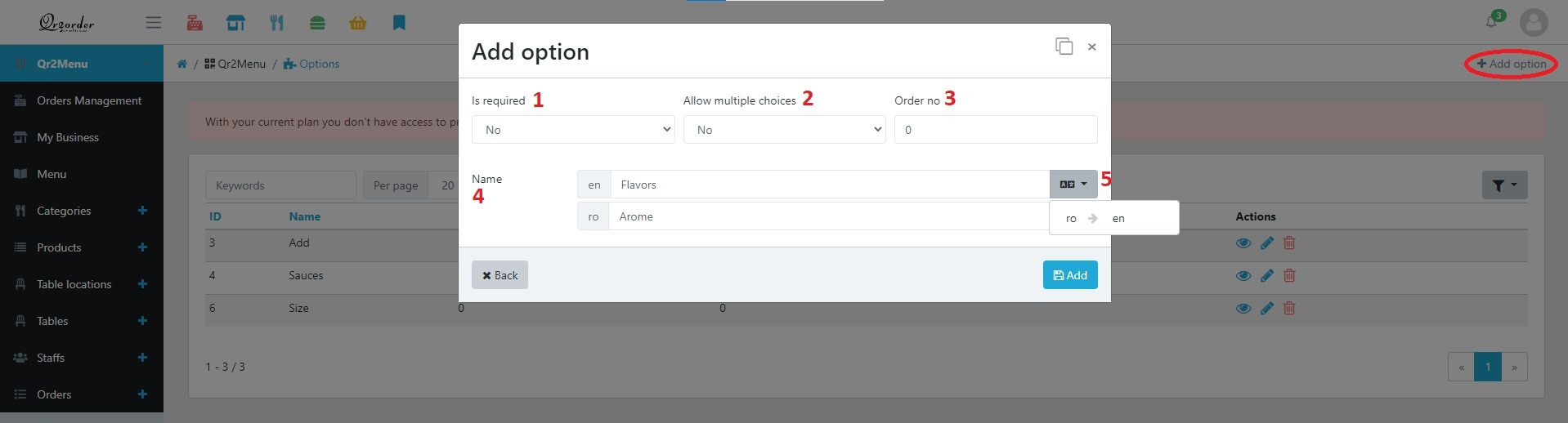
In the admin interface you go on left menu -> Qr2menu -> Option values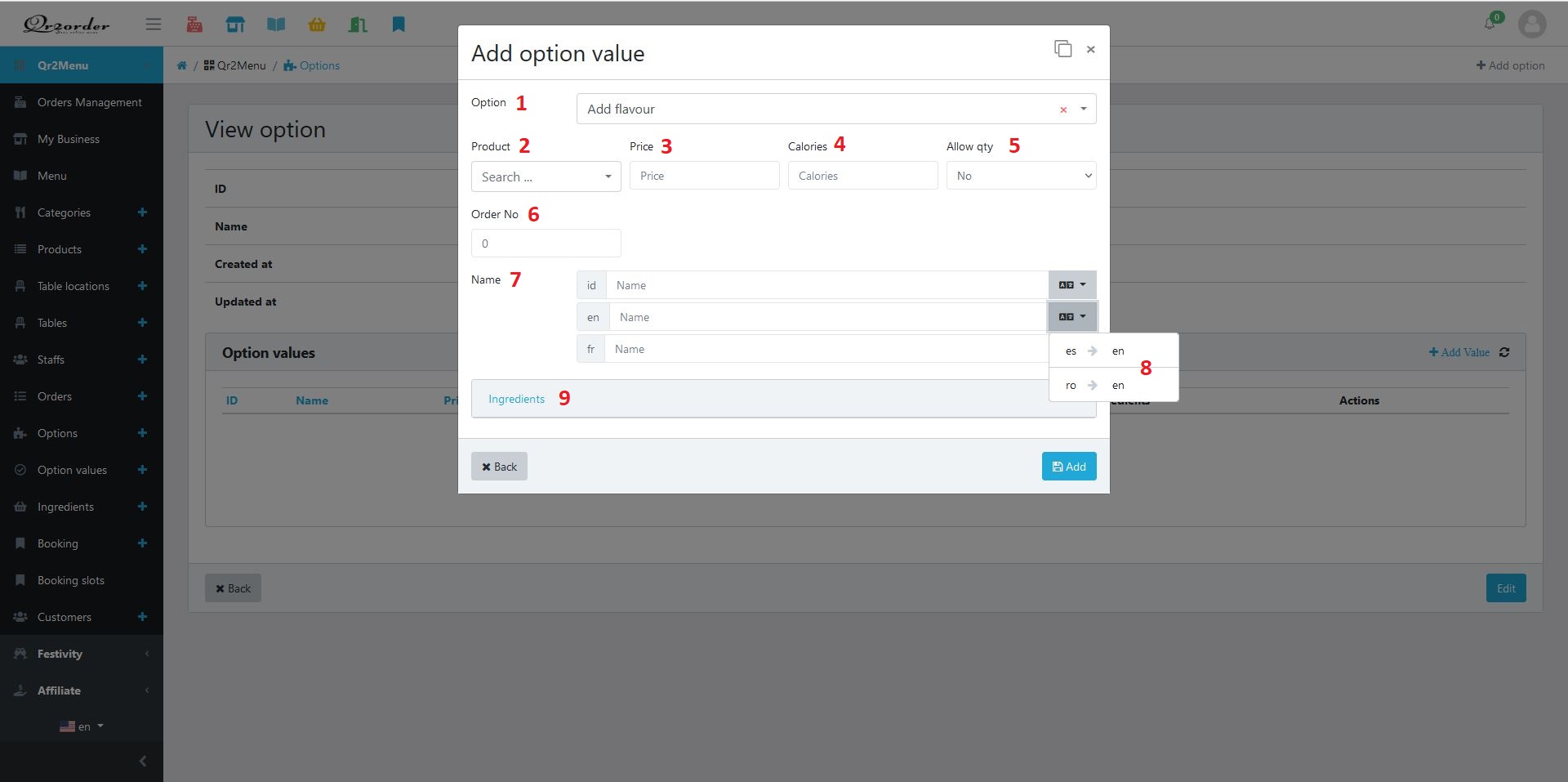
In the admin interface you go on left menu -> Qr2menu -> Options
Set up your option:
- Choose if it is required or not. Customers must choose at least one value before adding it to the cart if set as required.
- You can allow the customer to select multiple values (for example, multiple sauces) or allow only one value. (example: size as large or medium).
- Choose the order you want to appear (lower are going on top).
- Option name.
- You can use the AI translator assistant.
In the admin interface you go on left menu -> Qr2menu -> Option values
Set up option values:
- Option: You can choose the linked option.
- Product: You can link it to a product. If you connect it to a product, you can skip the name and will use product stock and ingredients.
- Price: You can set up a default price (you can overwrite this price anytime when you assign the option value to a product).
- Allow qty: You can allow the customer to select the desired quantity (for example: how many buns or scoops).
- Calories: You can set up the default for the option values. (you can overwrite this calories anytime when you assign the option value to a product)
- Order no: You can reorder the option values inside the option.
- Name: Set up the name for each language.
- Ingredients: You can set up ingredients used by the option value.