How to configure reservations?
The reservations are based on time slots.
The time slots are generated based on business available tables and working hours.
For reservations to work correctly, you need to set up:
- your tables and seating configuration
- business working hours
- business timezone
You can configure:
- For how long will a slot be blocked (default 60min)
- How often are slots generated 15, 30, 45, or 60 minutes (default 30min)
- Add multiple emails where to get the notifications.
- Setup booking phone number (will appear in frontend and will be used to send WhatsApp notifications)
- Enable WhatsApp notifications for the booking phone number.
- Allow customers to make instant reservations directly from your webpage (customer permission)
- Allow customers to make instant reservations directly from google maps if available in your country. (customer permission)
Set up customers permissions :
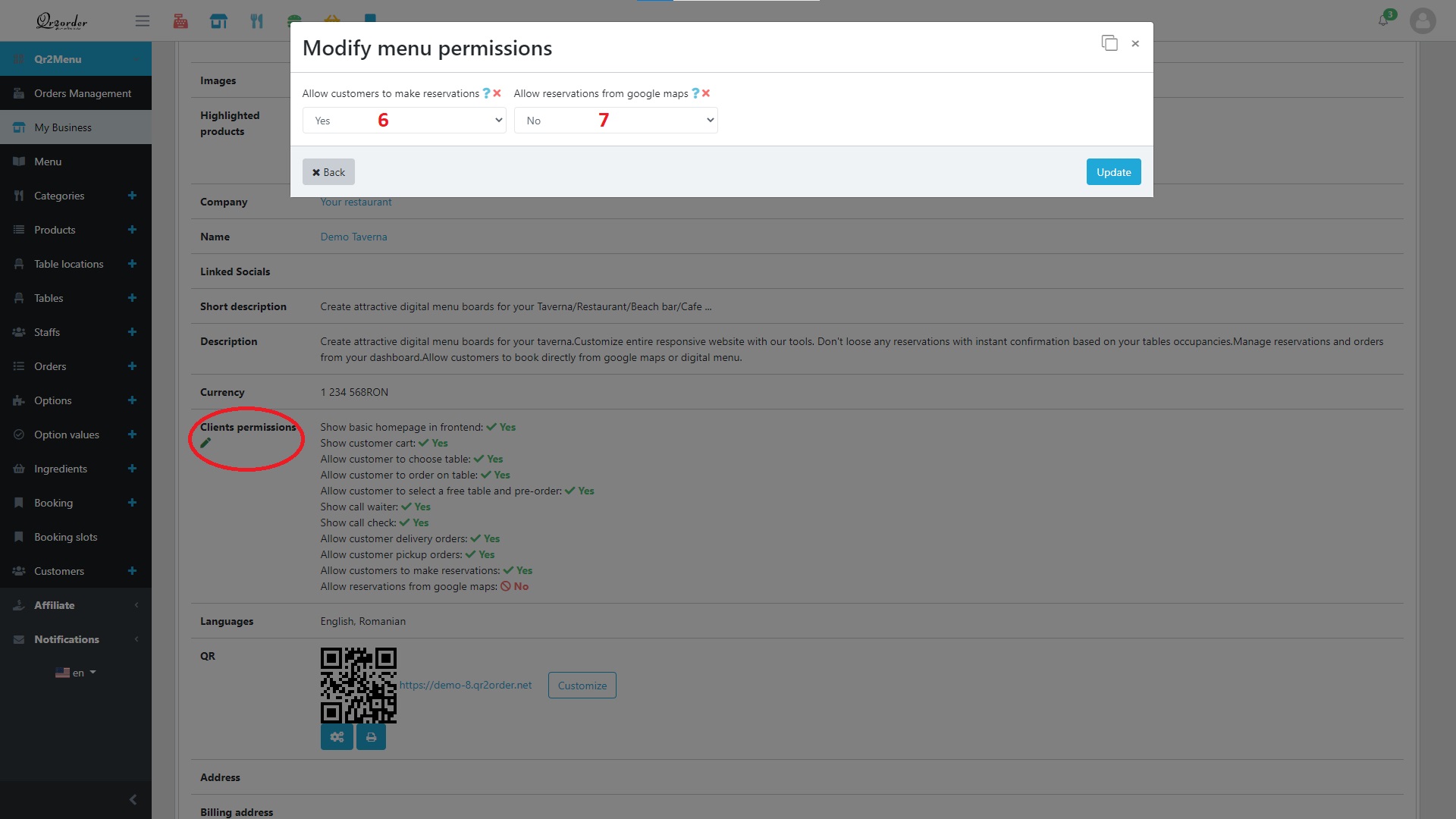
When you get a reservation:
- The customer gets an email with a calendar attachment and can manage his reservation (change date, number of seats, cancel)
- If the reservation is from google maps, customers can manage the reservation directly on google maps (change date, number of seats, cancel)
- The business receives an email with reservation details and quick links to see the reservation and modify it.
- The business receives a WhatsApp notification if the feature is active with all the reservation details and a link to the backend reservations management.
By any other channel your staff has to add the reservations into the system.
The staff in the backend can check all the slots, and the team can quickly add reservations for customers by clicking an empty slot.