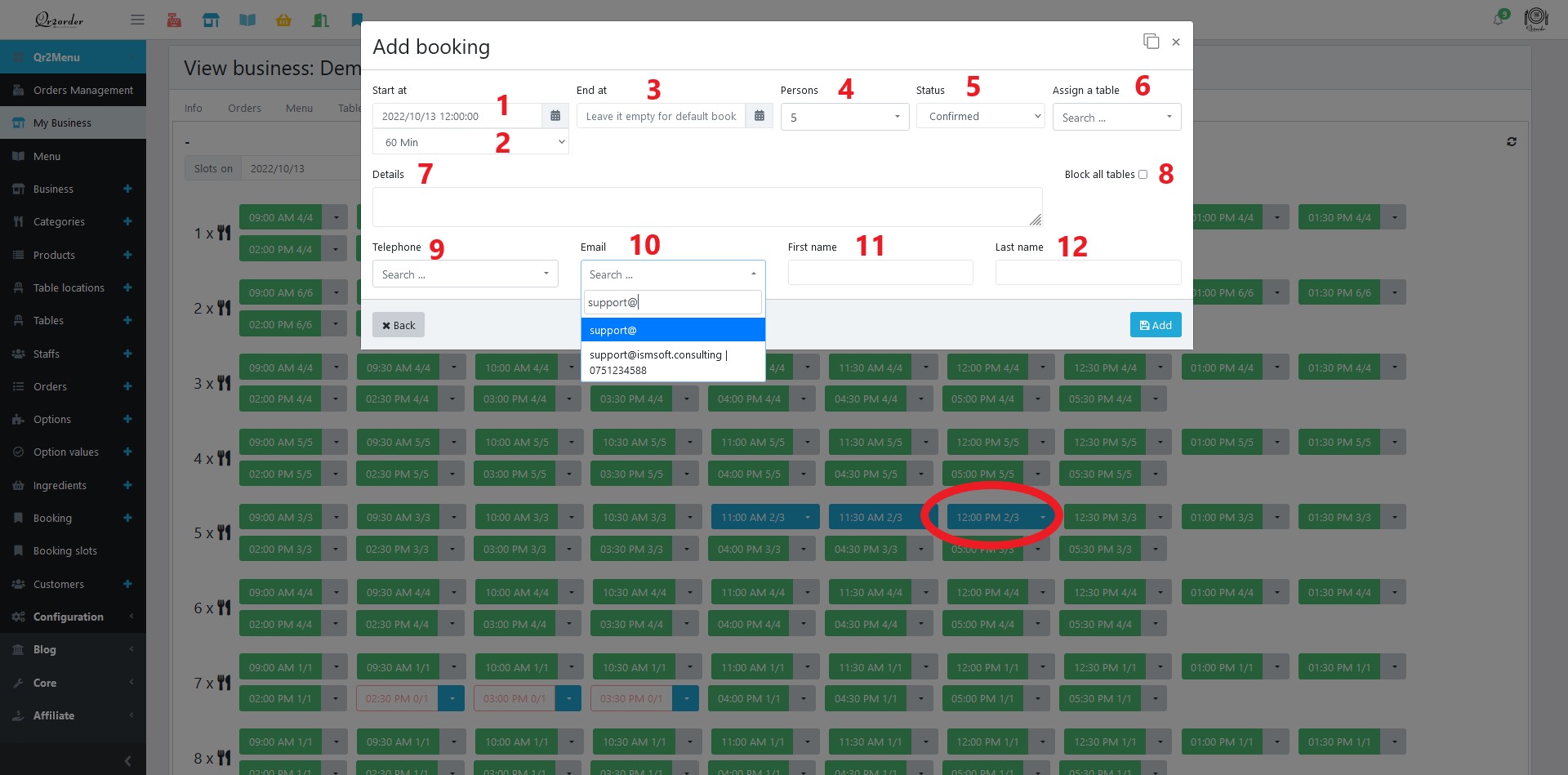How to manually add an online reservation?
Here you can select the date and see all the available slots grouped by the number of seats, and you can see how many slots are free/total are available for each slot.
You see all the tables linked with assigned reservations if you click the slot dropdown.
- If the slot is green, there are no reservations.
- If the slot is blue, there are some reservations.
- If the slot is red, it's already fully booked.
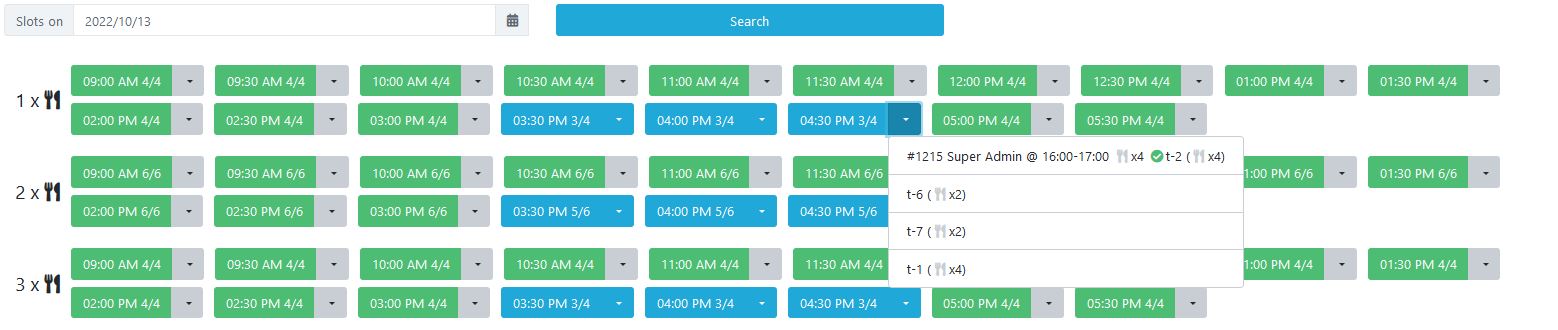
To add a new reservation, click on the desired slot, and a dialog with the reservation form will open.
- Start at will automatically be filled with the selected slot time and date.
- The duration will be your default duration in minutes.
- End at its optionally and will be automatically calculated based on duration at step 2.
- The number of persons will automatically fill up from the clicked slot.
- Status of the reservation
- You can assign a table or let it empty for the system to assign a free one automatically.
- You can add any custom request or specifications from the customer
- You can block all the tables
- this option will make user details optional and will block all the tables for customers on the selected interval. It can be used if you have an event or you don't want to get reservations at that interval.
- Telephone: will allow you to search the customer database
- Email: if the telephone is not specified, email is mandatory. We recommend adding the email because the customer receives the confirmation, and he can cancel/modify the reservation easily from your website.
- First name: recommended to insert in the case is a returning customer
- Last name: recommended to insert in the case is a returning customer